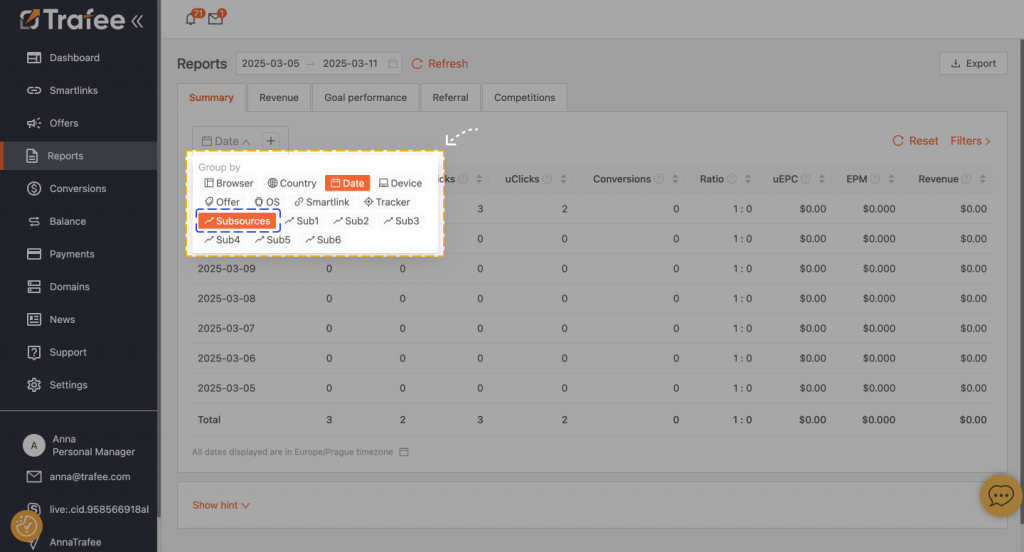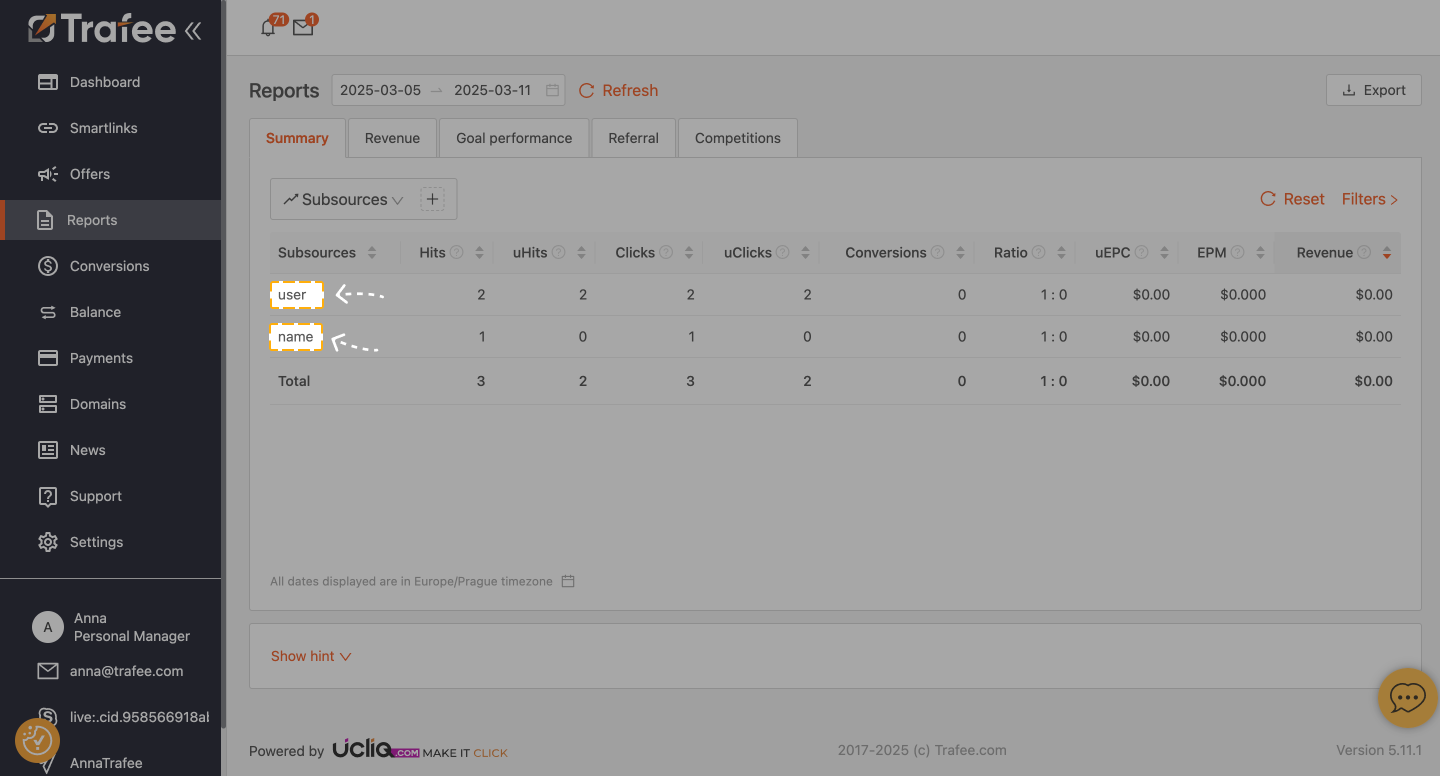When you create a Smartlink you have, what is known as, a TRACKING PARAMETER SUBSOURCE. This is very important and has many advantages. Not only does the parameter Subsource help to optimize your current work, it also allows you to add clarifying information which you can use to identify specific sources of traffic. You are able to track this in reports and postbacks. In addition to this, when using the parameter Subsource, it is also possible to receive a personal bump from the advertiser on their offer. Another vital benefit of the parameter Subsource is it helps to prevent fraud at times when you may feel unsure of your sources or employees. Know that the system will limit all untrusted sources. As of such, the untrusted source will be blocked but the account will remain active.
Now, let’s move on to creating Subsources! You can add the parameter Subsource to existing or to newly created smartlinks and direct campaigns.
- Open Tab Smartlinks or Tab Offers, click on the smartlinks/direct offers from which you wish to add a Parameter Subsource to.
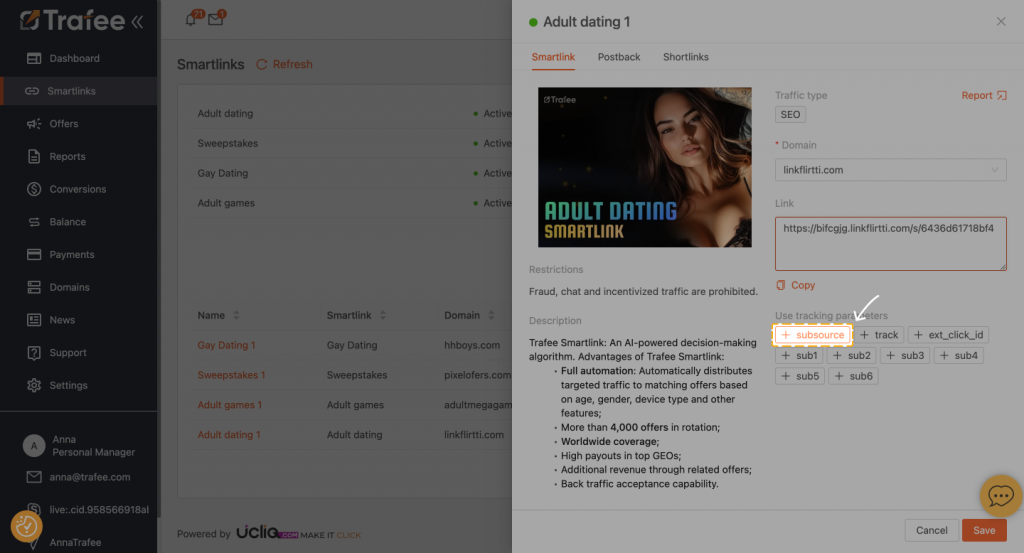
2. Now add the name of Subsource. It can be the names of your employees or the names of your sources. The Subsource will then appear in the field Link. Copy it. If you are adding the parameter Subsource onto an existing smartlink or direct campaigns you don’t need to Save changes (you don’t need to click on the button Save), instead copy the link with new parameter Subsource. Then in this form (with the additional parameter Subsource), place a link on your sources or give it to employees.
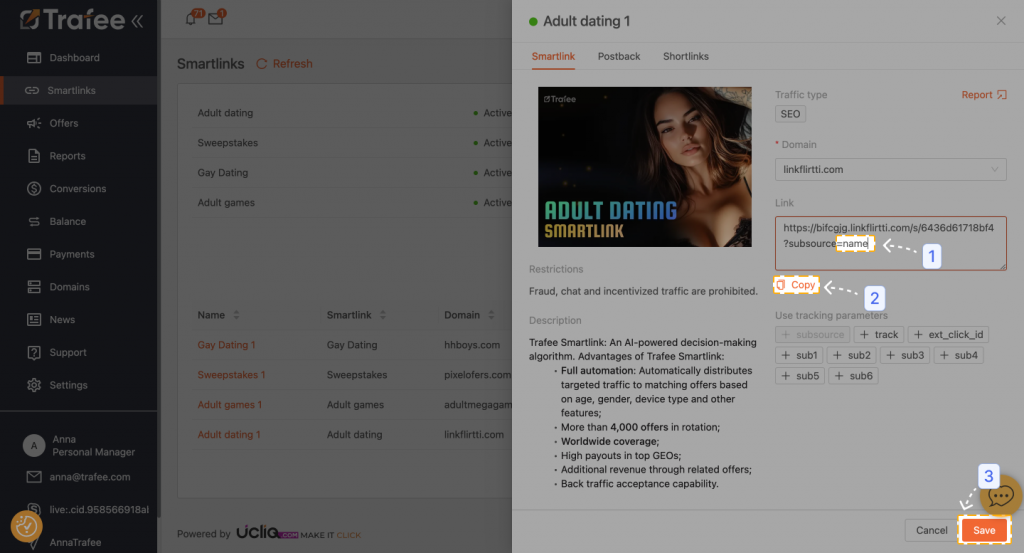
3. Use the button “Add source” to add an unlimited amount of Subsources
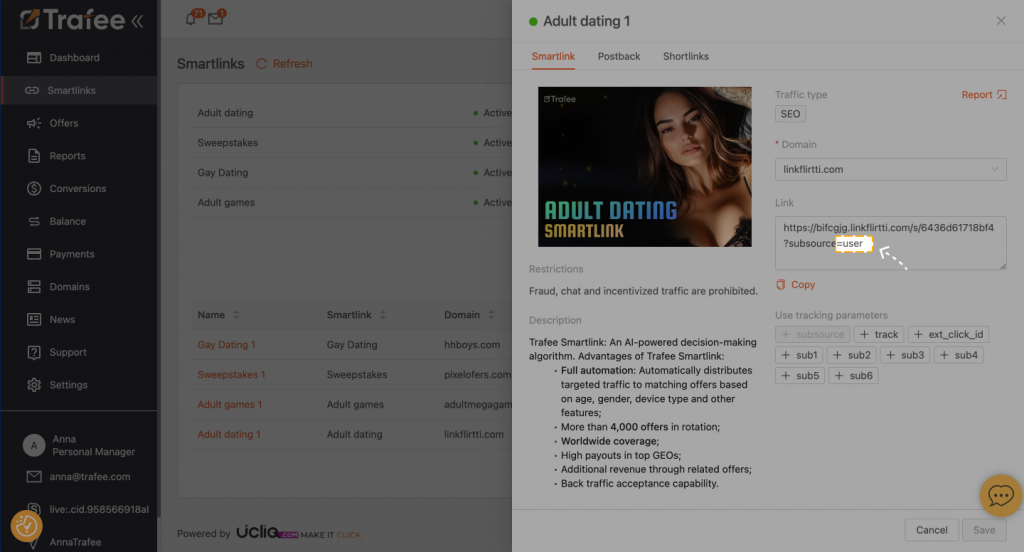
4. Track the result for each Subsource in the report using additional filters in statistics